Formulate Pro Basic Theme
Formulate Pro comes with a basic theme, saving you the work of having to style your forms.
Additionally, the theme is written with the SCSS version of Sass, and it offers a number of variables that allow you to easily customize the look of the forms on your website.
By default, Formulate forms look like this:
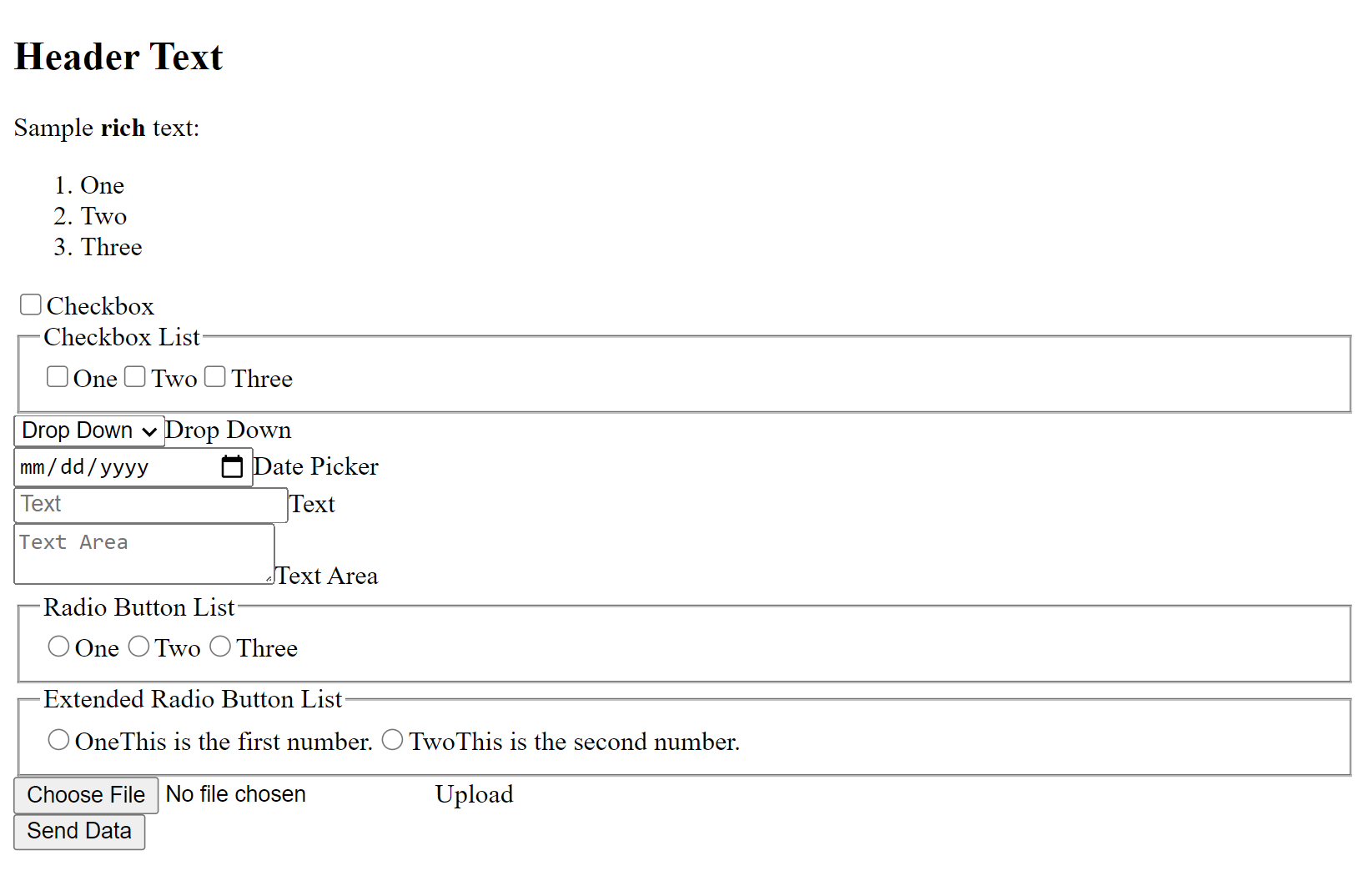
With the basic theme, Formulate forms look like this:
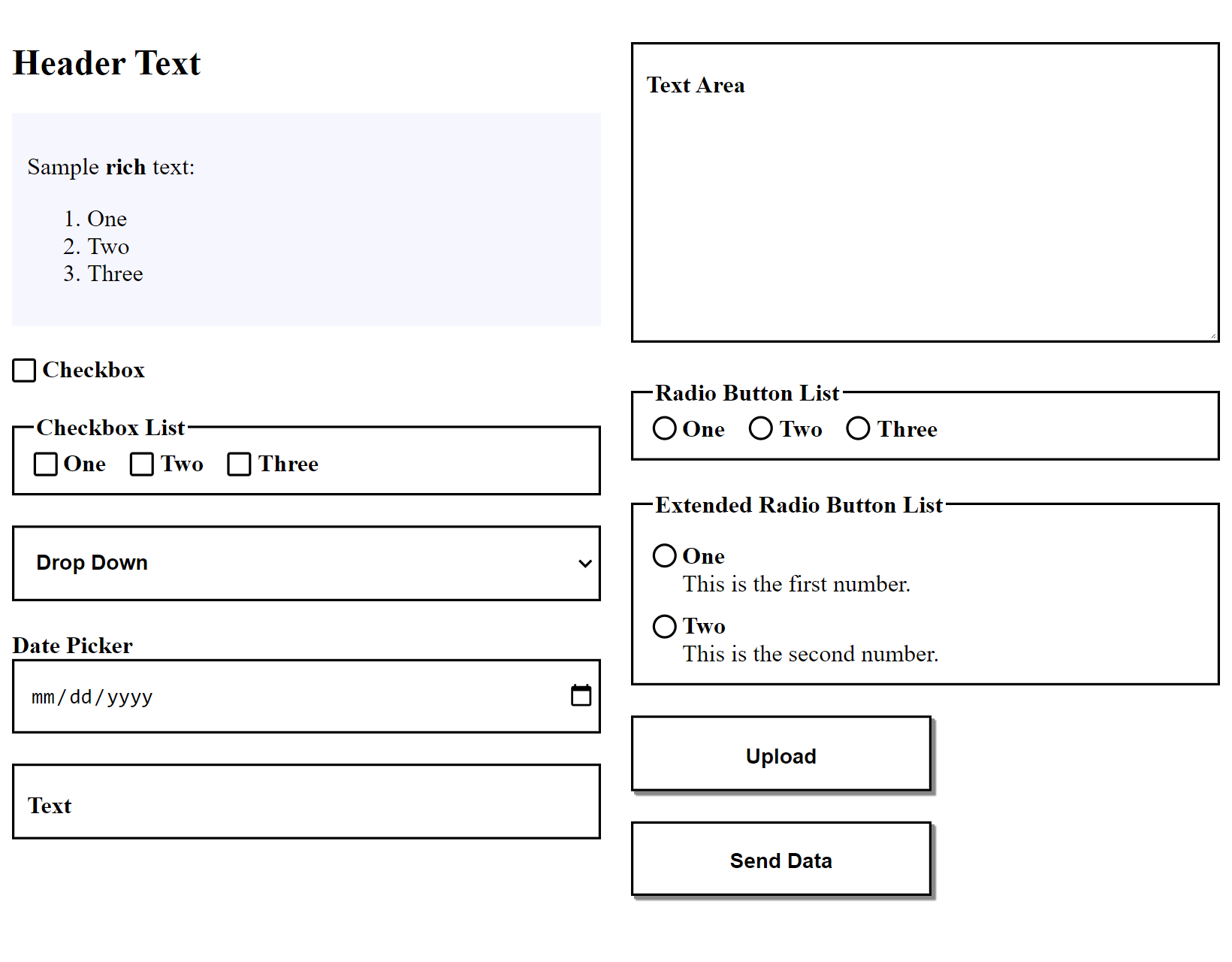
How to Incorporate the Basic Theme
Once you’ve installed the Formulate Pro NuGet package, it will place a CSS file and a number of Scss (Sass) files in the following folder:
/App_Plugins/Formulate.Pro/Themes/Basic/
To ues the compiled CSS file, add the following to your HTML (e.g., in your <head> section):
<link rel="stylesheet" href="/App_Plugins/Formulate.Pro/Themes/Basic/basic.css" />
That’s all you need to do to have great-looking forms!
Customizing the Basic Theme
If you are familiar with Sass, you can also copy the Sass files from /App_Plugins/Formulate.Pro/Themes/Basic/ to another folder and incorporate them into the rest of your Sass project.
This may change over time, but here is a snapshot of the Sass files that are part of the basic theme:
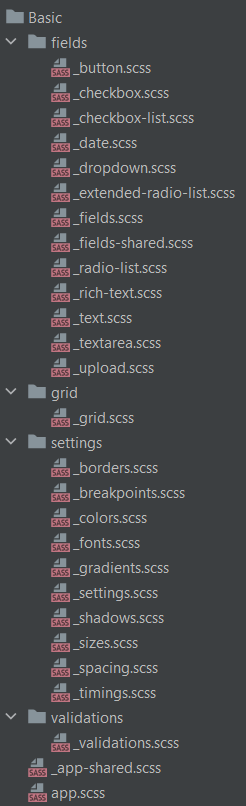
The app.scss file is what imports the rest of the file files, so you’ll want to import that one into your main Sass file.
The settings folder contains all the variables you might want to modify. For example, here is what the colors.scss file looks like:
// Named colors.
$formulate-color--black: #000;
$formulate-color--black-transparent: #0000;
$formulate-color--white: #fff;
$formulate-color--red: #f00;
$formulate-color--red-transparent: #f000;
$formulate-color--grey: #888;
$formulate-color--grey-light: #eee;
$formulate-color--blue-super-light: #f6f6ff;
// Theme colors.
$formulate-color--border: $formulate-color--black;
$formulate-color--border-transparent: $formulate-color--black-transparent;
$formulate-color--field: $formulate-color--white;
$formulate-color--error: $formulate-color--red;
$formulate-color--error-transparent: $formulate-color--red-transparent;
$formulate-color--shadow: $formulate-color--grey;
$formulate-color--field-focused: $formulate-color--grey-light;
If you were to change the value of $formulate-color--border (e.g., to #48a), you would change the color of all the borders on the form, as shown in this example:
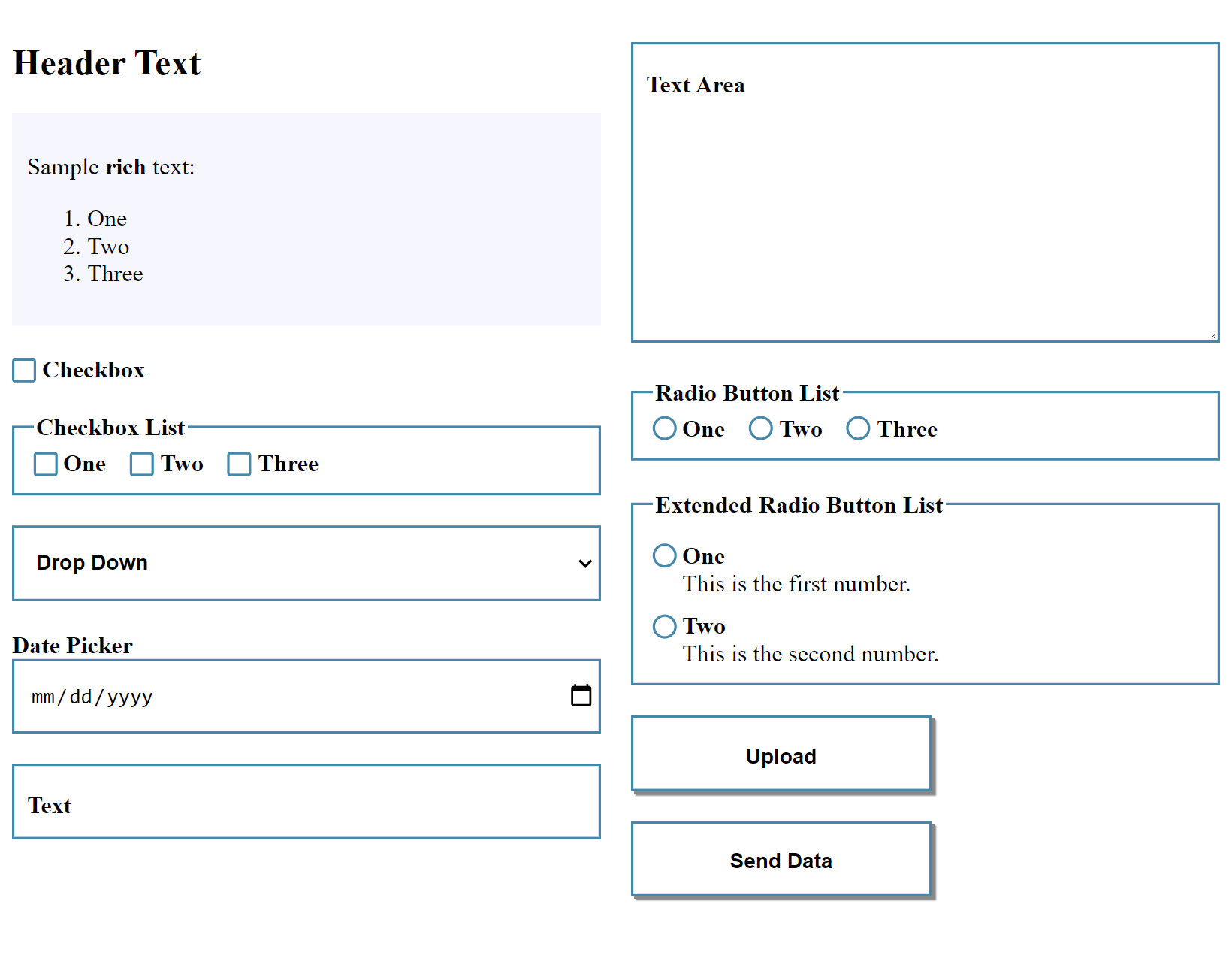
Thanks to a well-structured set of variables, you can easily change any form with just a few slight changes.