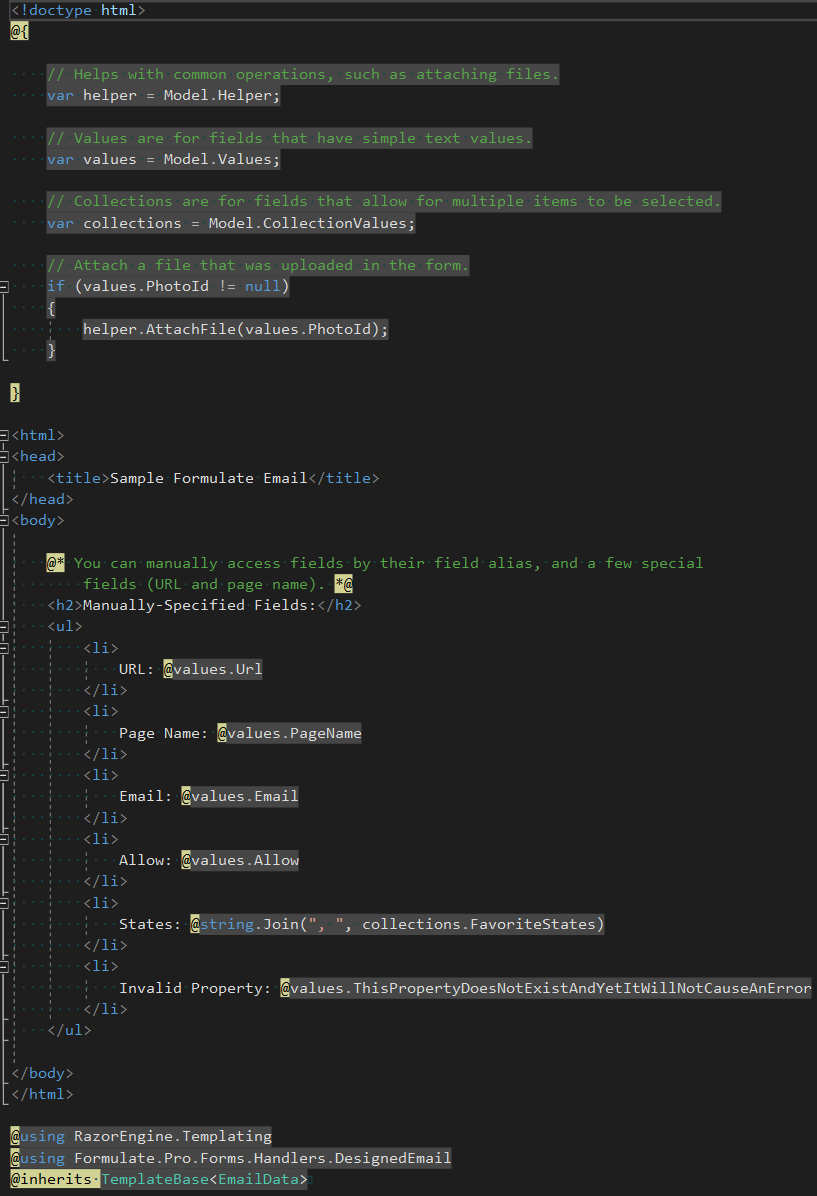Formulate Pro Designed Emails
Formulate Pro comes with the ability to send designed emails using Razor syntax in a CSHTML view file.
That means that you can add the “Designed Email” handler to your form and configure it to send an email that represents the full professionalism of your business.
When somebody submits a contact form on your website, they will receive a well-thought-out email rather than the built-in capability of Formulate to send an email that is just a list of field labels and values.
How to Implement a Designed Email
First, add a handler and choose “Designed Email”:
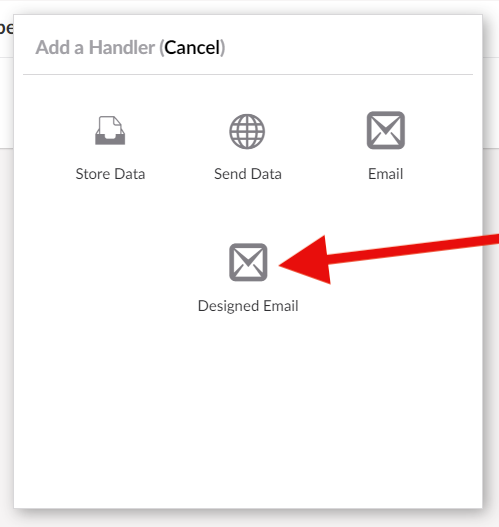
Then, fill in the values, including the paths to the CSHTML files:
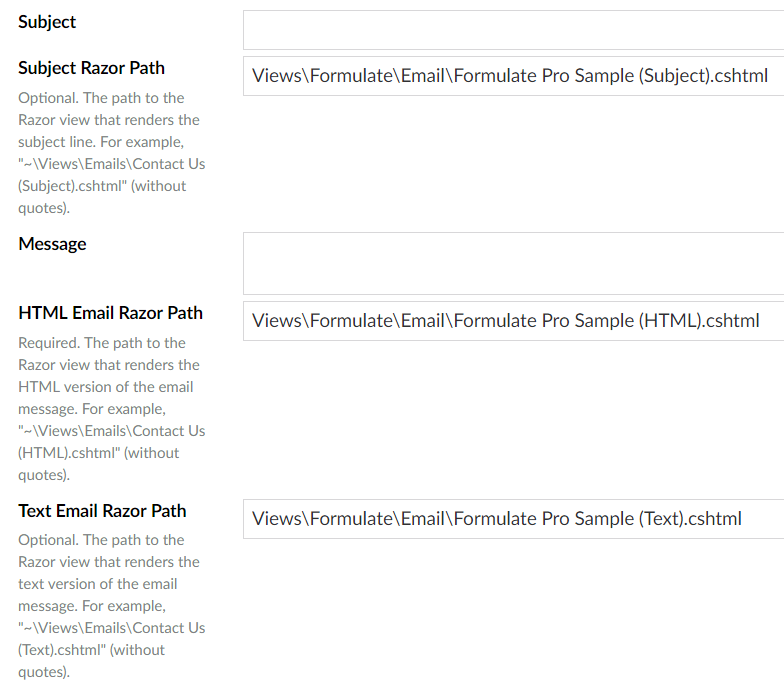
Only the “HTML Email Razor Path” field is required. This is the file that renders the HTML email.
You may also specify a razor view that renders a dynamic subject line, and another to render a plain text version of the email.
The paths shown are for the built-in CSHTML files that Formulate Pro installs.
The Razor View Files
The Razor views inherit from TemplateBase<EmailData>, which means they can call the @Raw() function to render markup that is already HTML encoded, and they have access to all the properties on the EmailData model class.
You will usually want to access Model.Values (e.g., if you have a “First Name” field, you can access Model.Values.FirstName). The property names are case-insensitive (i.e., FirstName and firstName are equivalent), and they are based on the field alias (or the field name, if a field alias is unspecified).
Here is a list of each property on the EmailData class that you have access to from the CSHTML files:
- MailMessage The email object, in case you need to manipulate it manually.
- SenderEmail The email address of the sender.
- RecipientEmails The collection of email recipients.
- Subject The subject line, as configured in the back office.
- Message The message text, as configured in the back office.
- Values The dynamic object that gives you access to the field values.
- CollectionValues Similar to
Values, except each property value is a collection. Useful for fields that have multiple values (e.g., a checkbox list). - Helper Helper functions, such as
Helper.AttachFile(allows you to attach a file to the email).
Refer to the sample files included with your Formulate Pro installation. You can also view them online here:
- Formulate Pro Sample (HTML).cshtml
- Formulate Pro Sample (Text).cshtml
- Formulate Pro Sample (Subject).cshtml
Here is an example of what one of them might look like: